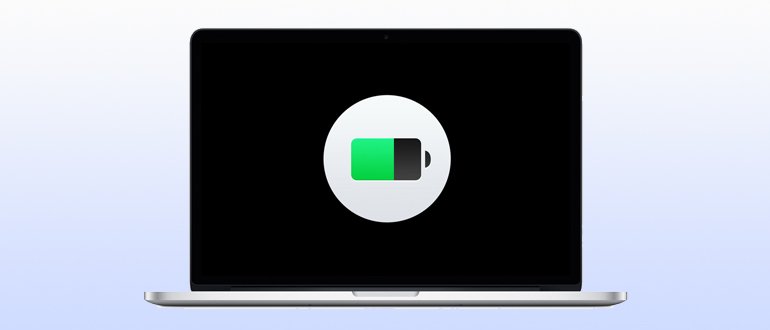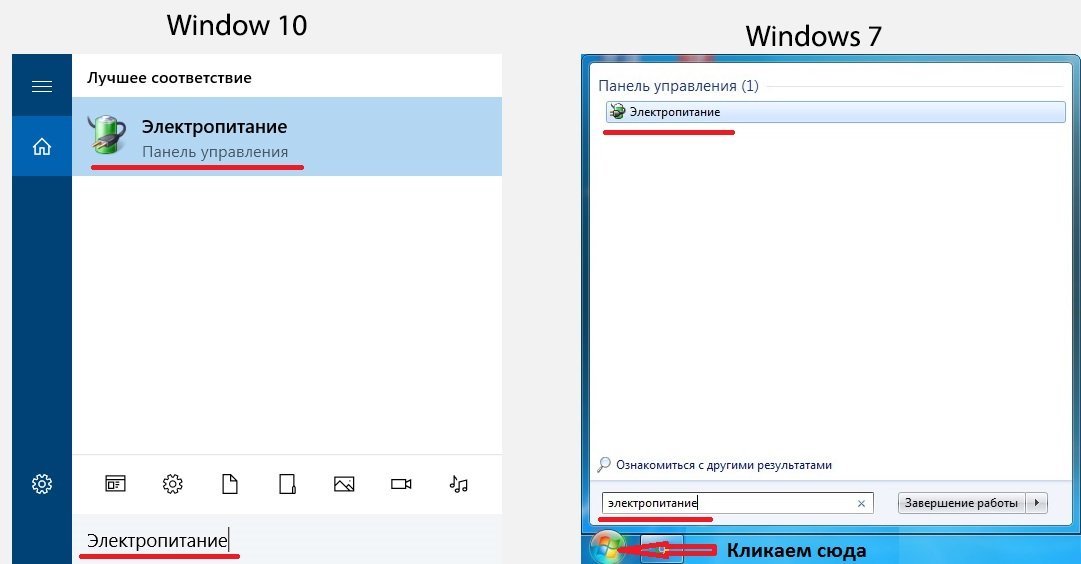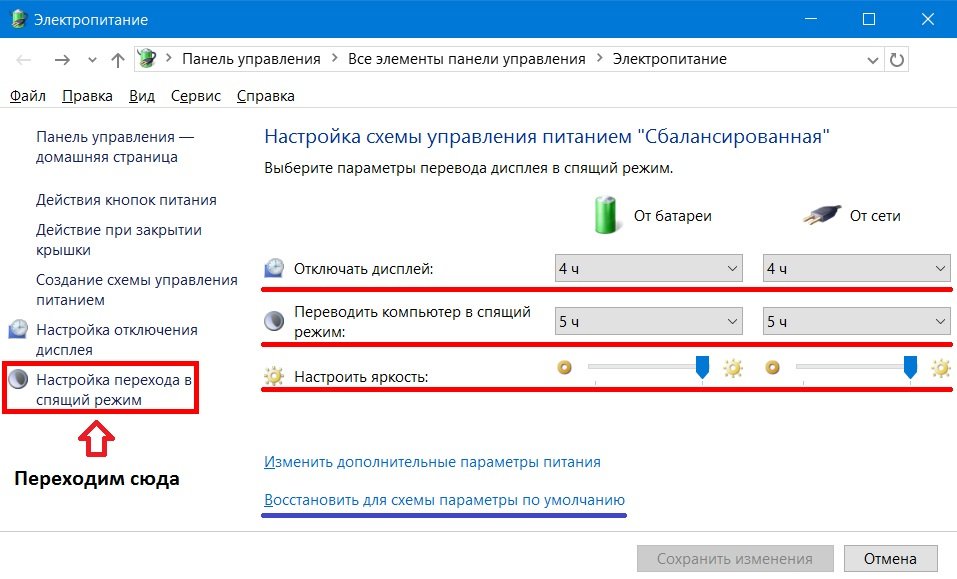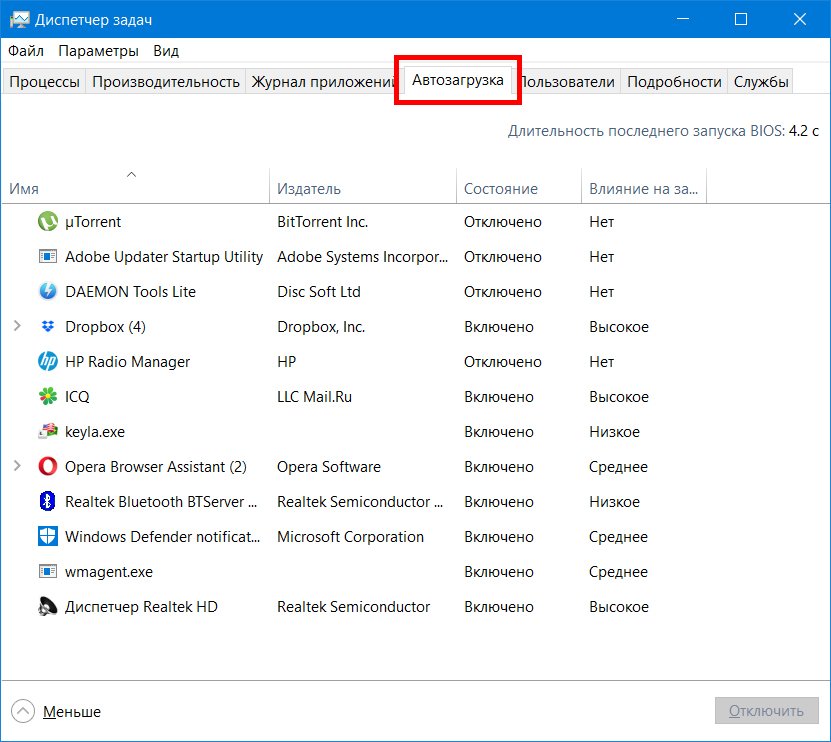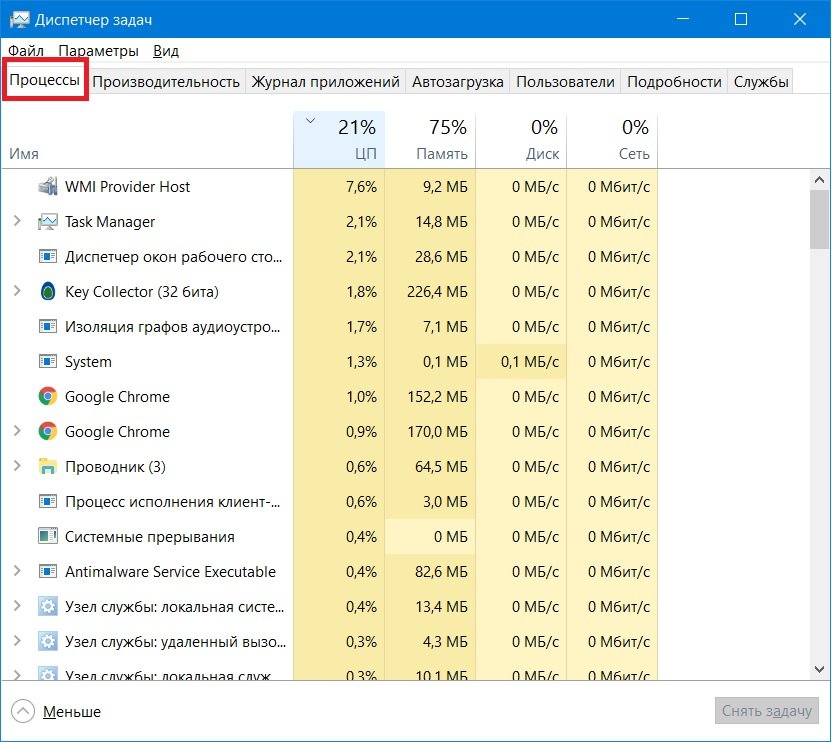A laptop malfunction related to battery performance is especially noticeable when the device is used outside the home. The inability to continue working as a result of turning off the laptop can infuriate even the most calm and balanced person.
Therefore, if the laptop is quickly discharged, it is necessary, before you go on a business trip or trip, take care to restore the normal operation of the device from the power source.
Content
How much should an average laptop work?
The battery life of a laptop is affected by the following characteristics and features of laptop operation:
- Battery capacity.
- Battery voltage.
- The operating mode of the laptop.
- Type of operating system.
The nominal capacity of the battery, first of all, affects the duration of the mobile computer on a single charge. This parameter is measured in milliamps. The larger the battery capacity, the longer the laptop’s battery life. For 10400 mA products, the average work without recharging is 4.5, for less capacious batteries - 2 - 2.5 hours.
Battery voltage also affects the duration of the laptop without connecting an adapter. The lower the battery voltage, the longer the product will last on a single charge, because the threshold for automatically turning off the product will be significantly lower.
The number of hours that a mobile computer can work autonomously also depends on the operation of the laptop and the type of operating system. If the OS and programs significantly load the processor, then this will significantly increase power consumption, and accordingly reduce the operating time without recharging.
Is it worth believing the factory specifications
When familiarizing yourself with the characteristics of a new laptop on faith, you can only accept the dimensions and mass of the laptop. These parameters are easily verifiable, so the manufacturer or trade organization will not overstate or underestimate them.
The situation with battery life is quite different. To increase sales, features such as battery life can be changed upwards.
If the battery does not hold a charge, the seller can always refer to the fact that a lot of factors influence the battery life and refuse to repair or replace it under warranty.
Note! The manufacturer indicates the maximum possible operating time under optimal conditions and minimum loads, so in fact the values can vary significantly.
Battery problems and solutions
Fortunately, most battery problems can be resolved on their own.
Battery wear
Battery wear is one of the most easily fixed problems, but a new product will need to be purchased to replace the battery. In addition, you should make sure 100% that the malfunction lies in this, otherwise a considerable amount of money will be wasted.
As a rule, battery wear only occurs after a certain number of charge cycles, so if the laptop has been intensively used for 2 or more years, charging will take place for this reason.
In addition, the natural wear of the power source can occur evenly.That is, the battery life of the laptop will be constantly reduced.
If desired, you can replace cans in laptop battery and he will become like new.
Controller failure
Damage to this type can occur at any time, but if self-made memory devices were used to charge the laptop or self-repackaging of the battery cells was carried out, then most likely the power supply was malfunctioning due to a controller malfunction.
To fully restore the laptop, in this case, you can only reset the controller. To perform this procedure, you can not do without special software.
The Battery EEPROM Works program allows you to independently reflash the controller, but to perform this operation yourself, you must be absolutely confident in your actions.
Increased workload
The more processes running on the laptop, the higher the power consumption, in addition, the mode of operation of the screen and hard drive affects the current consumption.
Games or watching videos
When downloading a computer game or watching a video, a natural increase in the consumption of electric current occurs, so the battery runs out much faster.
The power of the graphics processors of gaming laptops can reach tens of watts, which, coupled with the work of the CPU and other elements, will “absorb” the entire battery charge for a short time.
On ordinary office laptops, the battery will run out with the same intensity even when very simple games and graphics are turned on, because the capacity of the power source in such laptops is relatively small.
High brightness
Many laptop models automatically reduce the screen brightness during battery life, but if this option is absent or disabled, the battery can quickly discharge due to the increased power consumption of the monitor.
If it is possible to change the power settings when the laptop is running on battery power, then you should definitely do this to extend the time you use the device without connecting to an electrical network.
Sleep mode disabled
If the standby mode is activated instead of the sleeping one, the battery will be discharged even if the laptop is not working. It is possible to completely eliminate the increased energy consumption by switching on the hypernation mode.
Activation of such settings allows not only to save battery power more economically, but also to save data in case of automatic shutdown of the system due to low battery charge.
You can enable sleep mode as follows:
Open "Power supply". In order to open it simply enough in the search, which is in the lower left corner, write "Power". If you have Windows 7, then this search is in the menu -> start.
In the power supply, click on the tab “Setting hibernation". In this tab, you can set the time after which the laptop will turn off the screen, and at what time to go into sleep mode. You can also adjust the brightness here. If it seems to you that you did something wrong, then the same tab can be rolled back to the standard settings.
Programs in startup
Not always a large number of running processes of the laptop is associated with programs that are necessary in the work. Many unnecessary processes are launched along with the operating system. Such programs occupy a significant amount of RAM, load the processor and significantly increase the power consumption of the laptop.
To increase battery life, you need to go to the "Startup" section and remove programs that are not needed for daily use. It can also be done using various utilities, for example, CCleaner or Glary utilities.
In order to go to autoload you need:
- Press Ctrl + Alt + Del;
- Select a task manager;
- Go to the autoload tab.
Or, as before, just in the search write the Task Manager, and then go to the Startup.
Here you can disable unnecessary applications. (The system will not allow to disable critical programs).
High CPU or HDD load
If the laptop uses a non-solid-state drive, then with intensive disk work, a significant amount of energy will be consumed. That is, if a “heavy” file is written to disk or, on the contrary, a large amount of information is transferred from a laptop, then the battery will naturally discharge much faster.
In the same way, processor utilization affects power consumption. When using 100% of the CPU power, the battery will drain much earlier, so if you cannot charge your laptop on a business trip or while traveling, you should minimize the load on the CPU and HDD to extend battery life.
You can unload the processor in Task manager, in the tab "The processes«.
High load graphics card
In addition to the processor and the hard drive, the increased load of the video card affects the electricity consumption. Modern games consume a large amount of computer resources, so if you managed to run such an application on a laptop that is disconnected from the adapter, you can expect a very fast battery drain.
To maximize the battery life when working with graphic applications, you can only set the program settings to the minimum values. If this is not possible, then to extend the laptop’s battery life, you should refrain from launching programs that have a significant load on the video card.
Drivers flew
In a situation where the battery does not hold, the device driver may be at fault. If you suspect this, it is recommended that you update the firmware that controls the battery. To do this, go to the device manager and click on the line with the battery name with the right mouse button to select "Update driver" from the list. To get the latest version of the program you need an internet connection.
You can also update battery drivers using special utilities. Most of these programs are paid and do not always work correctly, so resorting to this method of installing the driver should only be a last resort.
If the operating system was unable to update the battery driver, you can try reinstalling the device. To perform this procedure, you should also go to the device manager and right-click on the battery to select "Delete". Then you should restart the laptop. When you turn on the system, the OS will automatically detect the battery and install it.
It should be noted that battery malfunction due to flown drivers is extremely rare, but if reinstalling the device failed to restore the laptop to working capacity, you should contact a service center to repair the laptop.
There are questions, could not solve the problem, or is there anything to supplement the article with? Then write to us about it in the comments. This will help make the material more complete and useful!